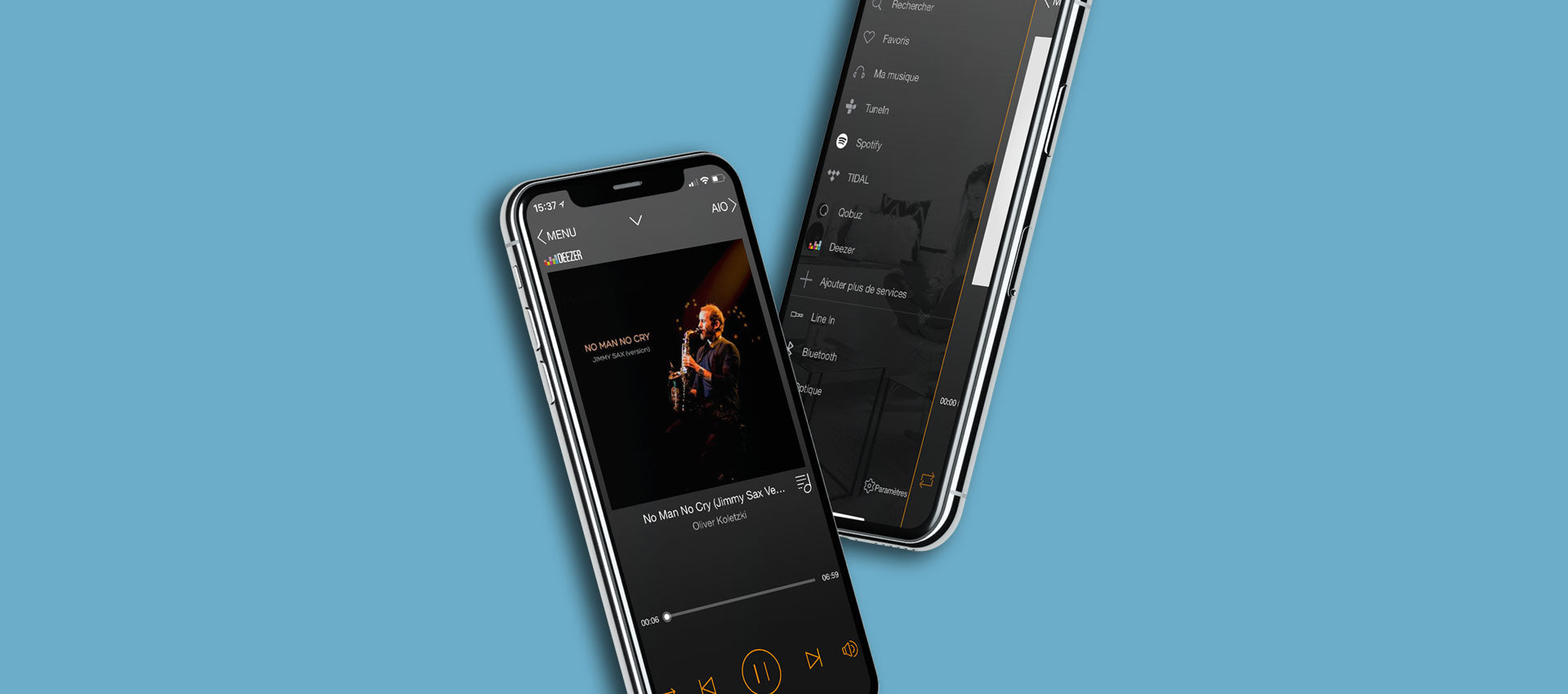
AIO Tutorial #3 The TRIANGLE AIO Application

Navigation is divided into 3 sections. From left to right, you'll find :
- Menu
- Playback display
- AIO devices
Simply sweep the screen from left to right to bring them up, or press the arrows at the top of the screen.
#1 MENU
Part 1 : Local music
Here are the menu functions :

Search : for quick access to the music on your mobile device.

Favorites : allows you to list your favorite songs.
To add a song to Favorites, go to My Music, select the “...” icon and click on “Add to Favorites”.

My music : AIO lets you play music stored on your phone, on a network NAS or on a USB stick connected to the back of the speaker.

Make your own playlists : in the My Playlist tab, press Edit, then the “More” button and name your playlist.
As with your favorites, click on the “...” icon next to your songs and select “Add to playlist”.
#1 MENU
Part 2 : Streaming Services
In addition to your local music, the AIO application gives you access to a wide choice of streaming services.

TuneIn gives you access to all digital radios.

The Deezer - Qobuz - Tidal music services are accessible directly from the application. A subscription to their service is required to access their music catalog.

To use Spotify Connect with AIO, you need to download the Spotify application and have a Premium account with the service. Once selected, the Spotify application launches.
Choose your song, then press “Device available” at the bottom of the screen and select your AIO speaker. You can now play your music directly from the Spotify application.

Other music services are also available. Go to “Add more services” and select the service you wish to add, which will now appear in the menu.
#2 PLAYBACK SCREEN

Manage your music from the center pane of the application: Play screen.
At the bottom of the screen, the usual Play/Pause, Forward and Back buttons.
Add the track currently playing to your Favorites and consult the songs on the album via the icons on either side of the song title.

A Volume knob lets you fine-tune the speaker's sound volume. We recommend that you primarily use this setting.

You can listen to your album in the usual order or randomly, or play a song in a loop.

The arrow at the top center of the screen takes you back to the previous source screen.
#3 AIO DEVICES
The tab on the right-hand side of the application lets you manage where your music is played.

Select a speaker and return to the menu. All actions performed will now be applied to this speaker. The designated speaker will be highlighted in orange.
You can return to the tab at any time to select another speaker. So you can play different music in each room.
Party Mode

Party Mode allows several AIOs to play the same song simultaneously.
Associate a “slave” speaker by holding down your finger and dragging it over the reference speaker.
Now that the two devices are linked, you can change your music via the reference speaker.
To break the link between speakers, switch back to Solo mode, select the speaker and drag it outside the dotted area.
Stereo Mode

Enhance your listening experience with Stereo Mode. For this, you need to have two speakers in the same room, positioned on opposite sides of you when listening.
Associate the two speakers and define which will be the left (L) and right (R) speaker via the icon to the right of the volume bar.
If you switch back to Solo mode, don't forget to switch the speaker back to stereo (LR).
#4 SPEAKER SETTINGS

Numerous additional functions are available in the Settings functions by clicking on the wheel to the right of each speaker :

• Rename your speaker.
• Alarm setting : set the time, music source, frequency and sound level when you switch on. For the alarm to work, be sure to leave your device switched on.
• Program automatic music stop after a set period of time. Sound stops but speaker remains on.

You can also use your speaker as a WiFi repeater to cover areas far from your router.
Go to “Speaker Info”, activate “Connection Sharing” and enter a password. Your AIO's network is now available in your WiFi settings. Once connected, you can access the Internet and control your AIO.
To manage all your devices again, return to your home network.












